Perhaps your an installer trying to commission a CCTV system, be it at a private residential, commercial building or a construction site, where ever it is. The below can help you to figure out why an external monitoring station say they can’t connect.
Let’s troubleshoot why a monitoring station is not seeing the unit or cameras of a Hikvision NVR/DVR.
Page Contents
Ports used for external monitoring
Most monitoring stations will use the server port and the RTSP port to connect to the unit. Not a browser port.
Default ports
The default ports of a Hikvision unit are 8000 TCP and 554 or 5554 TCP for the RTSP port. Browser port 80
What are your ports? let’s find out
Go to your settings of the Hikvision – go to configuration, basic settings, then ports. Here you will see your ports listed.
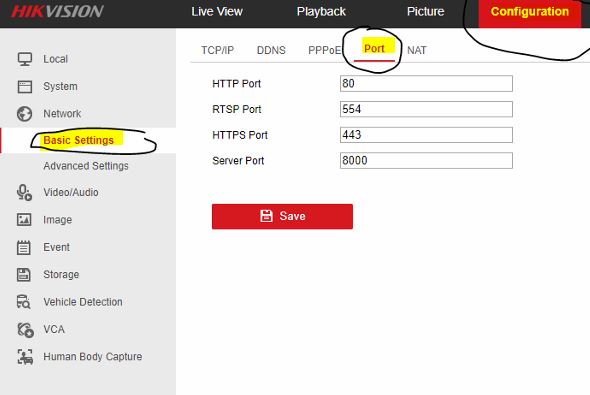
You can change these ports and inform the monitoring station; however, you will also need to allow them on the firewall.
External IP Address
You will need to provide the monitoring station with your external IP address of the unit since they are accessing it from outside the site’s network. If you dont know your external IP address. The below will help you get it.
What is my External IP
To find out what your external IP is for the Hikvision system, you need to join the same network as the CCTV is on, i.e. through wifi on your phone or a desktop or laptop via an ethernet cable and put it into google. “what’s my IP.”
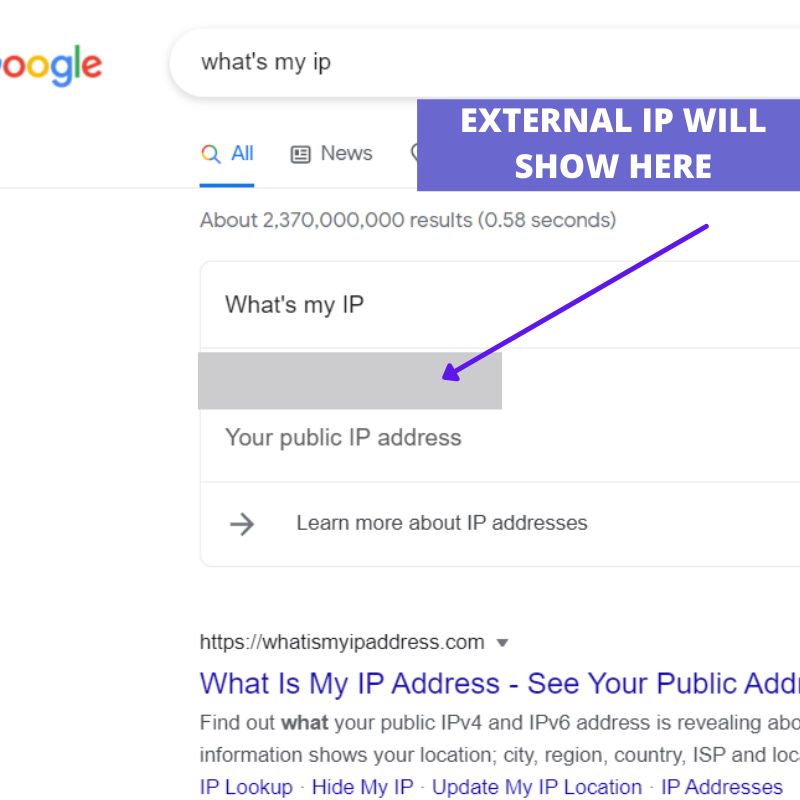
Completing the above will give you your external IP that the monitoring station requires to access the camera system.
Static or Romaing IP Address
Restart the router, complete an external IP check again, if its a different IP this means its a roaming IP you will need to have a static IP or a DNS address for monitoring, otherwise the monitoring station will loose connection as the IP will change.
Now we know the external IP address lets, find out if these ports are open and ready to access from the monitoring station using the external IP.
Check ports are open
Go to google put in “port checker”. Click on any of the top searches, I like to use YouGetSignal However, before you do this, make sure you are off the site’s network the CCTVs is on. As we need to make sure they are open externally as most of the time, they are open internally anyway.
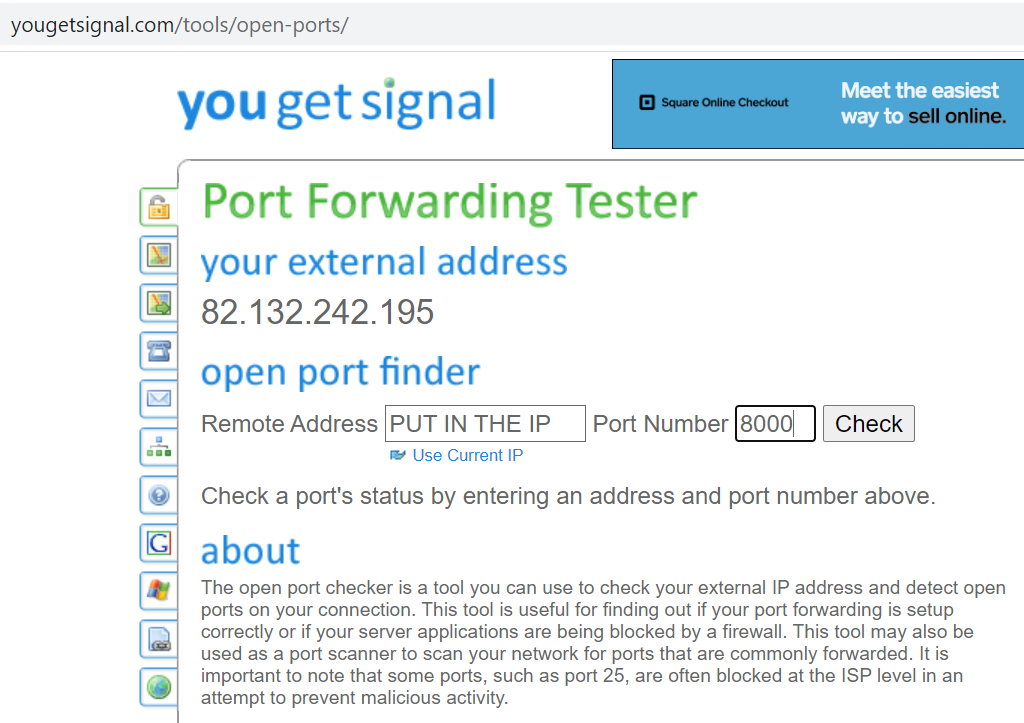
If failed on either one of your Sever ports or RTSP port, this would be why the monitoring station can’t connect to the device.
Resolution – Ports showing closed
You will need to open and forward the ports on the site’s firewall to allow the monitoring station access.
Resolution – Ports showing open
If they both show open, then check the credentials that you provided to the monitoring station are right.
You can check them by logging onto the browser using the browser port found in the Hikvisions settings as above.
How to log in via a browser
Use the external sites IP, colon then the web browser port – i.e. http://111.11.22.33:80
Check your details
Remember to provide the monitoring station with all the information they need, as they don’t use the IVMS software or the browser software. All good monitoring stations will have their software integrated with the different devices, such as Hikvision, Videcon, Aviglion to monitor the sites.
Other possibilities
- Ask the monitoring station if they have the most recent device integration
- Check you have the up to date Hikvision firmware
- Password – Try using no special characters in the password, and getting them to check the connection again
- Screen Encryption is set to OFF
- Turn off HikConnect and try again (Found under platform access settings)

